
With Reporting as a Service (RaaS), you have the flexibility to output Report Builder data to a JavaScript Object Notation (JSON) API format. The JSON API format allows seamless integration with API endpoints in your other systems to ensure a continuous updated data feed.
Beeline’s Report Builder gives you hundreds of standard reports for full visibility into your contingent workforce program. Using the Report Builder, you can build the customizable reports you need and reduce the time you spend gathering complex analytics about your contingent workforce program.
The JSON API option is available from the Output Type list in the Report Builder module. JSON is a lightweight data interchange format that integrates with your web services and systems. JSON is preferred for web application development where fast, compact, and convenient serialization of data is required.
Ready to start building your own customizable reporting to a JSON output? Follow the steps below to get started.
Before using the Beeline Restful API, an API key needs to be generated that will be used for the API calls/requests. This API key will be attached to a Client User account and will remain valid as long as the user remains active.
The following two steps will prepare the system to generate your API key. These steps need to be completed by Beeline personnel on your behalf. Please contact your RM or COM to assist with these steps.
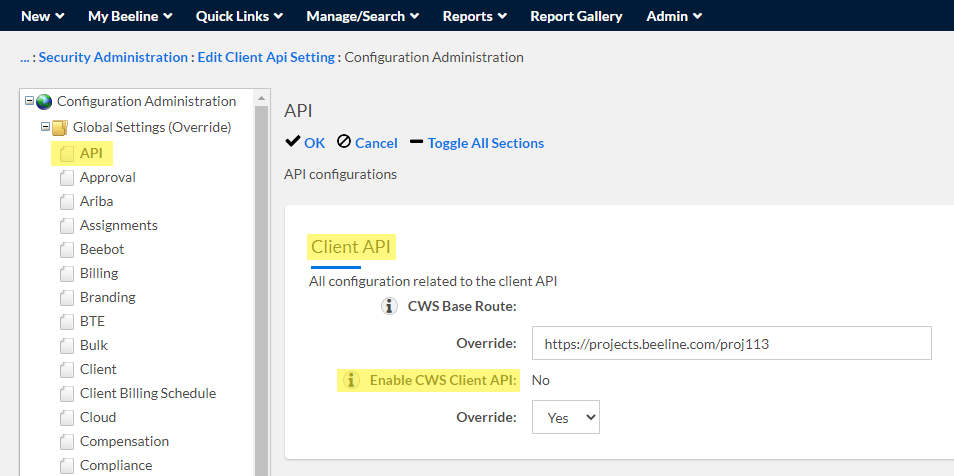
https://projects.beeline.com/{ProjectSite}
https://prod.beeline.com/{ClientName}
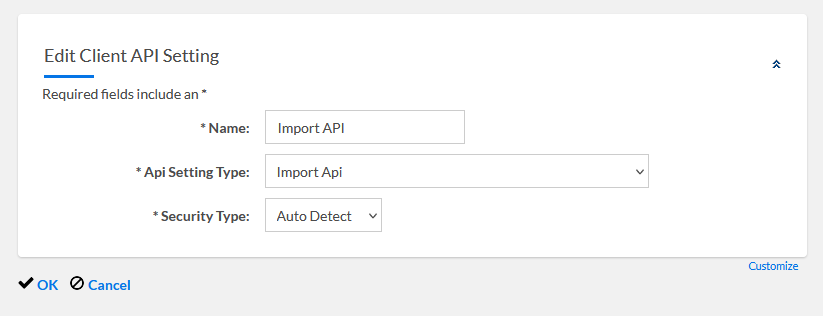
Once the steps above are completed, the site will now be Restful API-ready and can now accommodate RaaS API Calls. You should now be able to get the API details specific to their user login account for the site to generate their API key in order to generate an access token and extract API Reporting Outputs (RaaS). To get the API details, below steps can be referenced.
In the homepage/dashboard, click on the help button (question mark icon) and click on API Authentication.

The next page should show the screen that looks something like below, which contains the following:
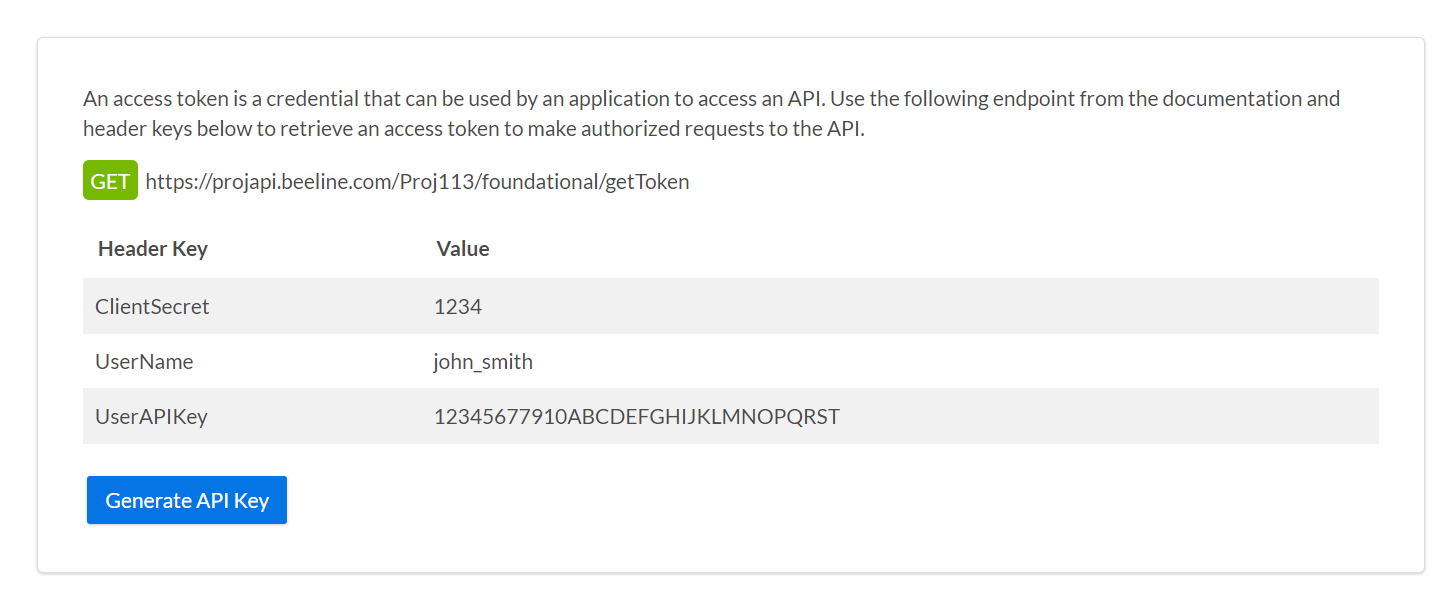
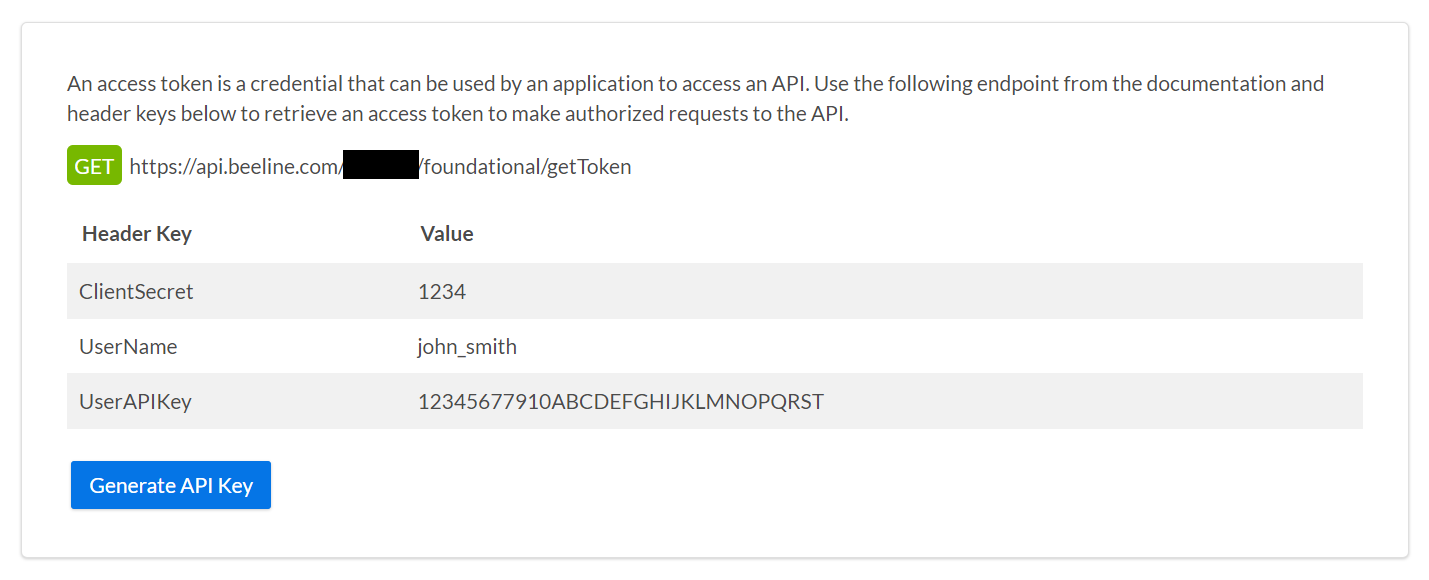
In order to use the Restful API, the user needs to first make a call to the /foundational/getToken endpoint referenced in the screenshot above. This /foundational/getToken endpoint call (when accompanied by the appropriate Header Keys and Values called out on the screenshot above) will be used to authenticate the user and an access token will be returned.

If all information is entered correctly on this call, a successful response (200) should be returned along with an access_token in the response payload. An example response can be seen below. The returned access token can then be used to make RaaS calls (as explained in later steps below). It should be noted that this access token will expire with time and as a general practice, clients should request a new token before every RaaS call.
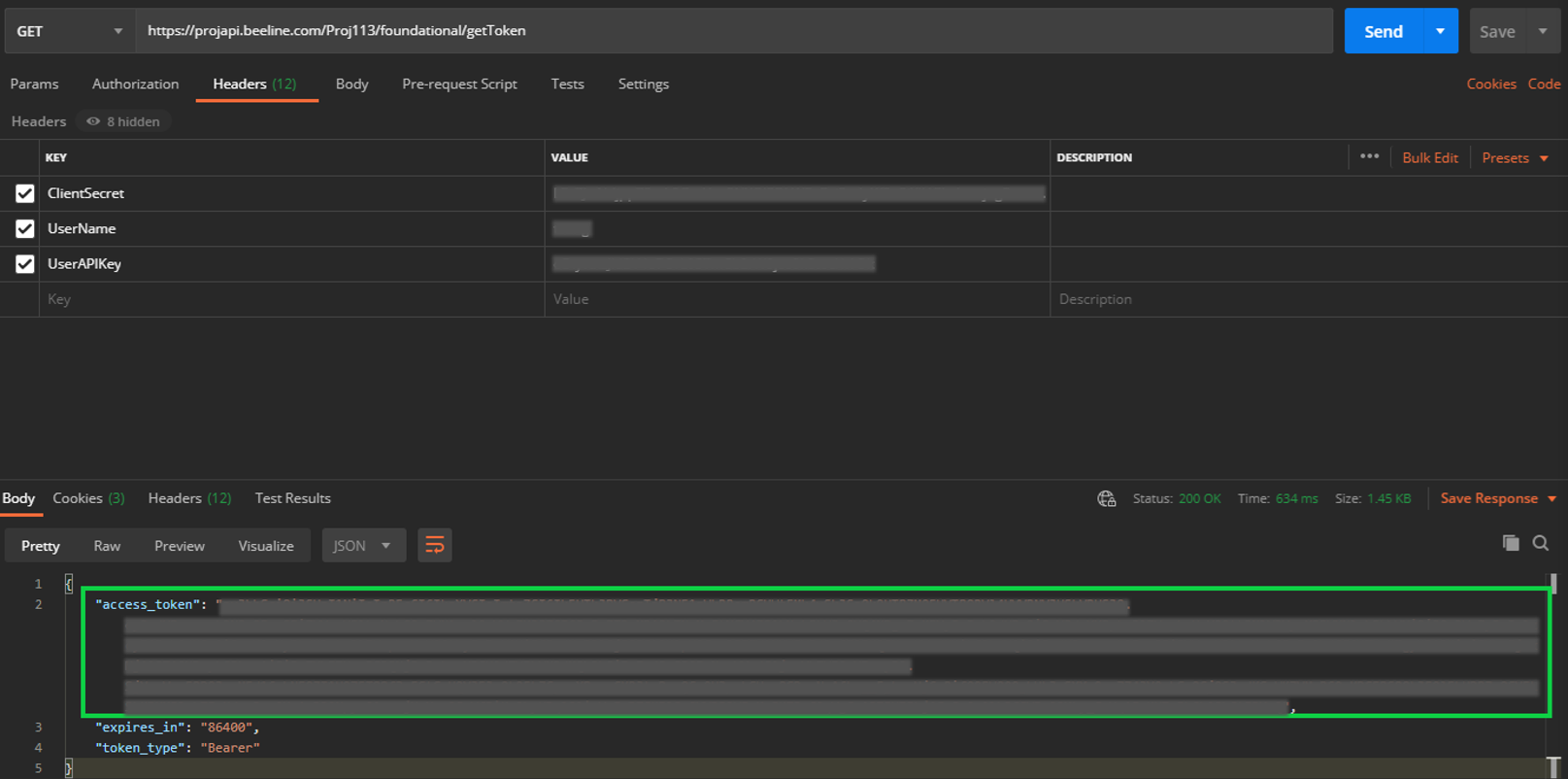
Once the user can generate an access "Bearer" token code from the steps above, he/she can now make RaaS Calls.
To test this, we need to have a published report’s Report ID, the generated bearer/access token, and site’s RaaS Endpoint URL to make a foundational report (RaaS) call.
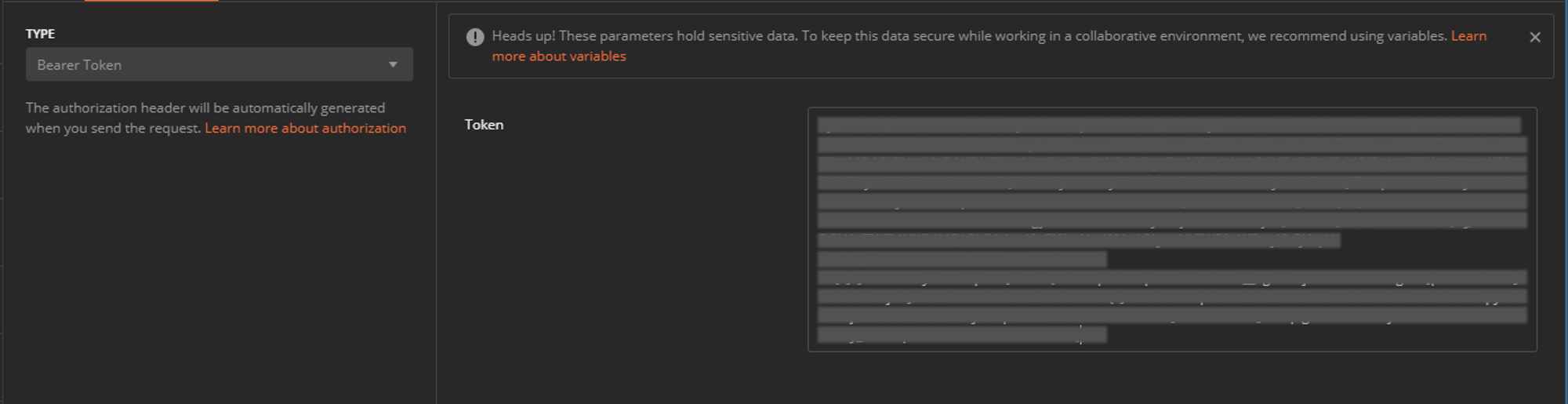
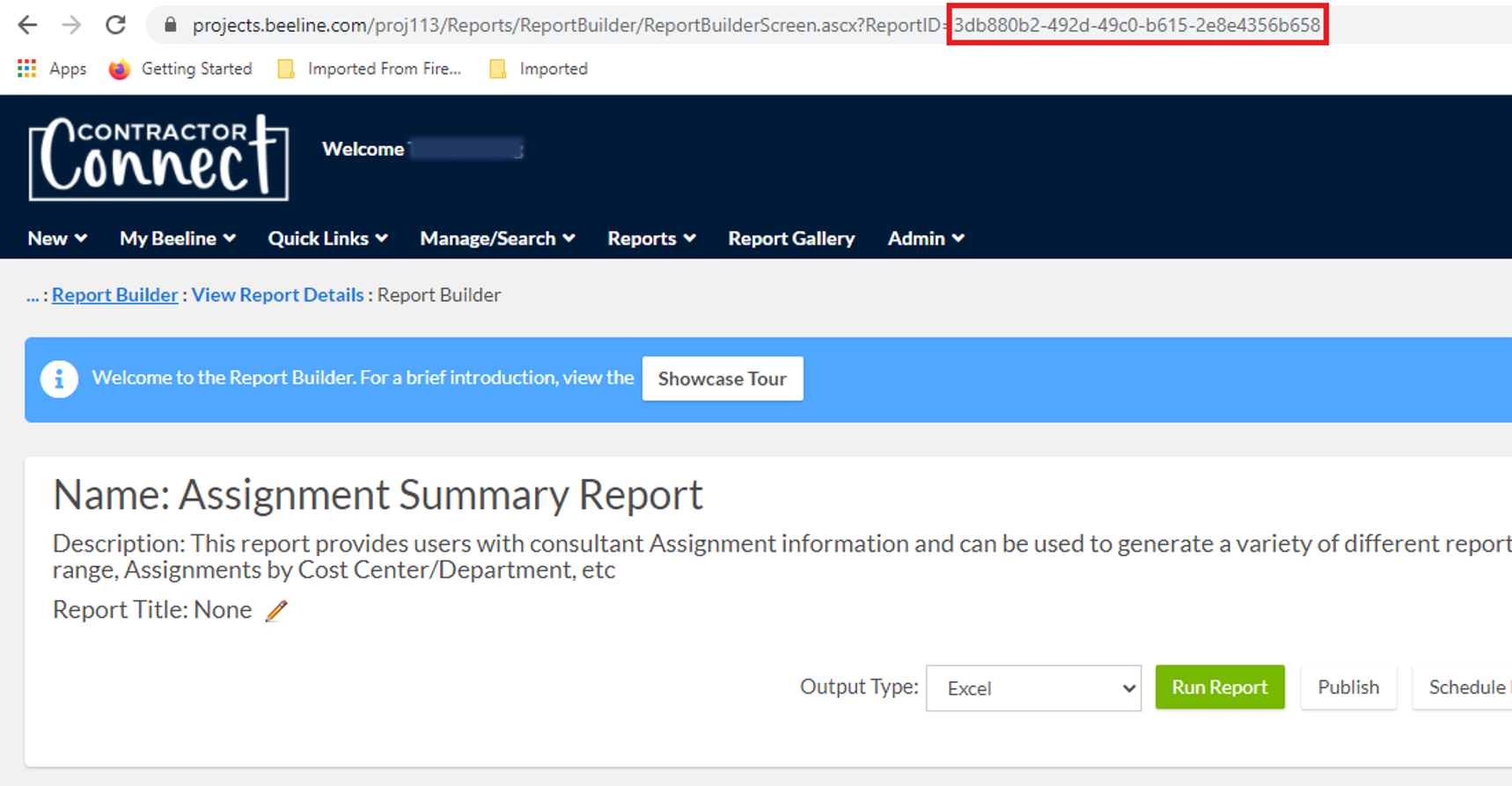
https://projapi.beeline.com/{ProjectSite}/foundational/RunReport/{ReportID}
https://api.beeline.com/{ClientName}/foundational/RunReport/{ReportID}
Using all the details above, the user can now make a GET API call to trigger the RaaS and extract the report data in JSON format as shown below:
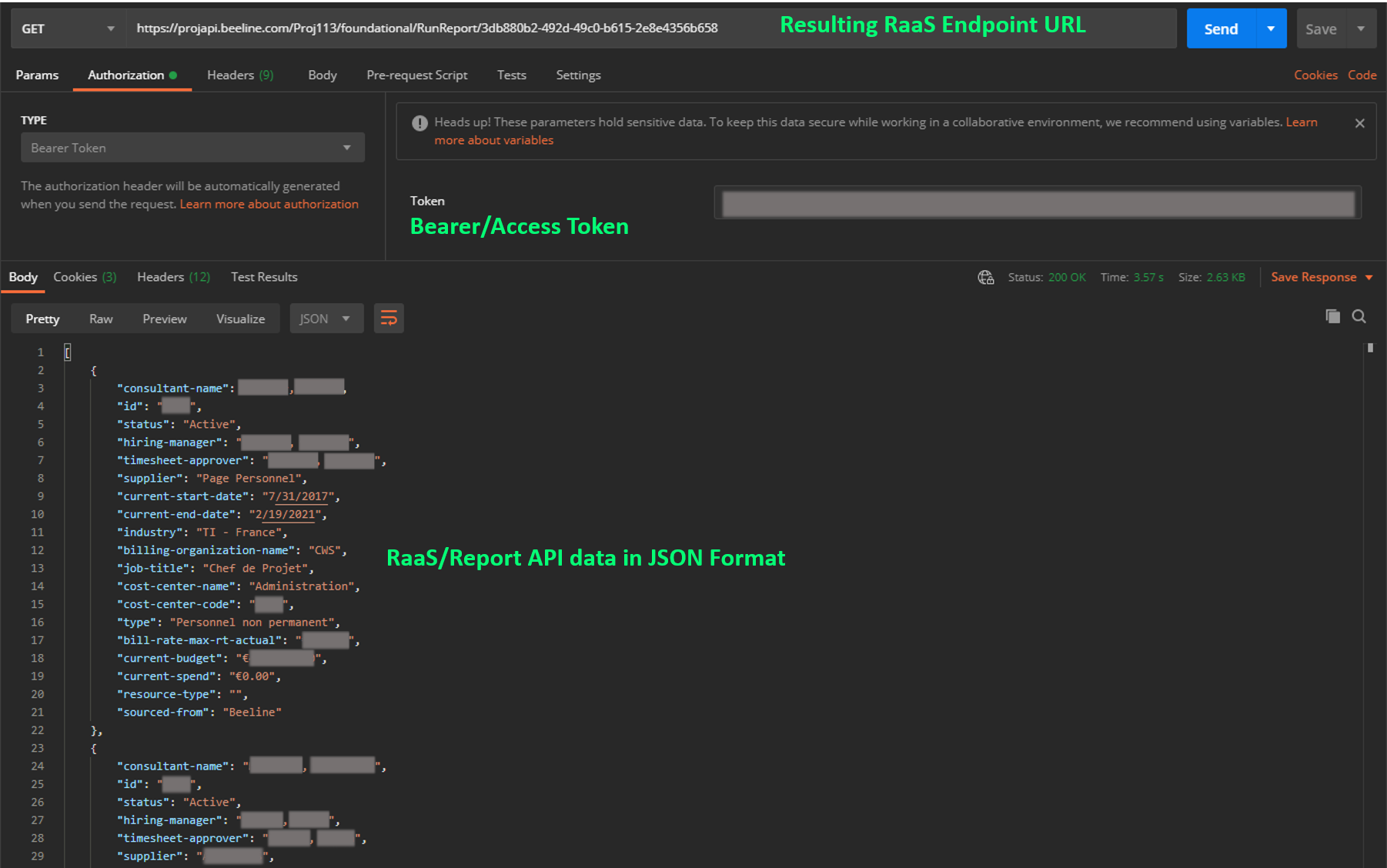
Note: It will be the responsibility of the User to set up the reports and to make the API calls. Beeline can only enable the process.